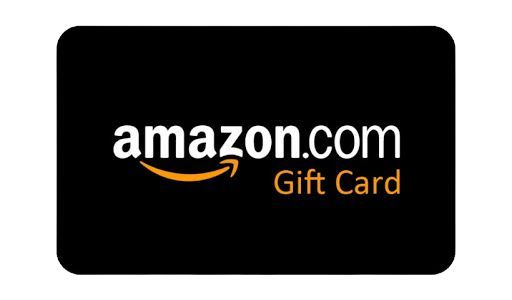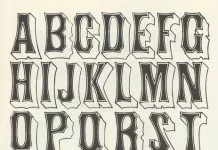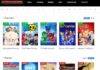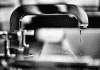Have a physical or digital gift card from Amazon? Great. You must redeem the card in your Amazon account before using it. Both desktop and mobile devices can be used to complete the redemption process. We’ll demonstrate how.
Table of Contents
How Amazon Gift Cards Are Redeemed?
Amazon credits your account with the full value of your gift card when you redeem it. Then, you can use these funds to purchase on the website any eligible goods.
With the money from your gift card, you can buy some third-party gift cards for other stores but not other Amazon gift cards. The funds from the gift card cannot be withdrawn as cash and cannot be transferred to other Amazon accounts. However, if you’re determined to avoid Amazon, there are third-party markets for gift cards.
Methods for Using an Amazon Gift Card
You can use a gift card in your Amazon account in one of two ways.
The first option is to add the remaining value of your gift card to your account and then use that money to make purchases. You can use this method to keep the gift card funds in your account if you are not immediately ready to make a purchase.
The second option is to place the goods in your Amazon cart, proceed to the checkout page, and use your gift card there. Your default payment method will be used to cover any remaining balance if the total of your items exceeds the value of the gift card.
We’ll demonstrate how to use an Amazon gift card for the first time. Also, please be aware that there is no difference in the redemption process for both physical and digital gift cards.
Step 1: Locate the Amazon Gift Card Claim Code
You will require your gift card’s claim code in order to redeem an Amazon gift card. Your physical or digital gift card will clearly display this code. To add the value of the card to your account, enter this code on the Amazon website or mobile app.
A claim code typically appears as follows:

Step 2: Use the gift card for Amazon
Once you’ve located the claim code, you can redeem the card on either the Amazon website or the Amazon mobile app. One of these two approaches is all that is necessary.
Redeem on Desktop
Access the Amazon website from a Windows, Mac, Linux, or Chromebook computer to add your gift card to your account.
Open a web browser on your computer and go to the Amazon website to get started. Log in to the website using your account.
Position your cursor over the “Account & Lists” menu in the top-right corner of Amazon. A submenu will appear as a result.
- Go to the submenu and choose “Account.”
- The page “Your Account” will appear. Click “Gift Cards” here.
- Your current gift card balance will be displayed. Click the “Redeem a Gift Card” button to add the value of your new card to the current balance.
- An Amazon page titled “Redeem a Gift Card” will appear. Here, click the text field and enter the claim code for your gift card. Click “Apply to Your Balance” after that.
On a desktop computer, that is all there is to adding gift cards to your Amazon account.
Read More: 3 Best & Free Ways to Change Image to PDF
Redeem on a mobile device
Use the Amazon app to redeem gift cards if you have an iPhone, iPad, or Android phone. You also have the choice to scan your gift card instead of manually entering the code when using this method.
- Open the Amazon app on your phone to get started. Tap the user icon in the app’s bottom bar.
- Find the “Gift Card Balance” section by scrolling down on the user page that appears. Select “Redeem Gift Card” here.
- A page titled “Redeem a Gift Card” will appear. You have two options on this page for adding your card to your account. The claim code on your card can be manually typed or scanned.
- Use the “Scan Your Claim Code” option and point your phone’s camera at your gift card to use the scan method. Tap the “Enter Claim Code” field and enter your card’s claim code to manually redeem your card. Click “Apply to Your Balance” after that.
- And Amazon will immediately credit your account with the amount of the entered gift card.
That’s all there is. You are now prepared to purchase whatever you have been waiting to get thanks to the brand-new funds that have just arrived in your account. Enjoy your shopping!
Conclusion
I hope you now understand how to use an Amazon gift card. If you enjoyed reading it, please share it with your family and friends and leave a comment. If you’re interested in learning how to cancel an Amazon gift card, please read our article on the subject. We’ve provided very simple instructions.