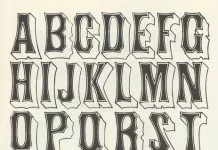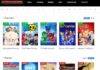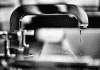This tutorial will lead you through many remedies for typical reasons why a Fire Stick won’t function, such as difficulties with a dark screen, issues with no signal, and problems with media not loading. When you receive an error message saying that your Amazon Fire Stick is unable to connect to the internet through Wi-Fi, this post will also offer a variety of possible solutions.
It should not come as a surprise to users of Fire Sticks when they have a problem in which their Fire Sticks would not switch on. Despite the fact that the streaming device is a fantastic addition to your home entertainment setup, there are a number of reasons why it may on occasion have problems.
If your Amazon Fire Stick won’t switch on, you should first attempt to disconnect the device from the power supply and then re-plug it after waiting at least one minute. If this doesn’t work, you should contact Amazon for assistance. In the event that this does not help you switch on Fire TV, you should check to make sure that the HDMI source that you have selected on your TV is the proper one. The HDMI port that is currently attached to the Fire TV should be used.
Problems with the Fire Stick, such as it failing to power on, are more prevalent than you may think. Quickly resolving this issue may be accomplished via the use of a number of different troubleshooting strategies. How to Troubleshoot a Fire Stick That Won’t Light
When it comes to fixing a Firestick that won’t switch on, there are a few different troubleshooting approaches that you may attempt. It is essential that you go through the list in order, putting each solution to the test before moving on to the next one.
Table of Contents
Change the Batteries In The Fire TV Remote Control.
A problem with the Fire Stick remote caused by low battery power will cause the device to malfunction. If the battery levels on your Fire TV remote are low, it won’t matter how many times you click the buttons on the remote since it won’t accomplish anything. Regrettably, some consumers don’t take into account this issue and incorrectly think that their Fire Stick gadget has entered a condition where it will remain in sleep mode permanently.
You may solve the issue of your Fire TV not turning on by checking to see whether the batteries in your TV remote have enough juice in them. Immediately replace the batteries if the remote control does not start responding after you do so.
Please make use of the original power adapter.
It is possible that your Firestick may not turn on because the power adapter is defective. You can rule out any problems that are associated with the power adapter by making sure that it is plugged in properly. In addition to this, you need to double check that you are using the power adapter that was included in the packaging of the Fire TV Stick and not an adapter that was purchased separately.
Pull Out The Power Cord.
In order to cure the problem, you will need to unhook the power cable from your Fire TV Stick and wait for it to cool down. The following is the proper way to disconnect the power cable from your Fire TV in order to resolve the issue:
- Remove the plug from the power adapter.
- Take the plug out of the adaptor, and then pull out the cable.
- Allow it to rest for a period of thirty seconds.
- Unplug the adaptor and reconnect the cable.
- Start up both your television and your Fire Stick.
- Examine the HDMI source on the television.
There are instances when you are unable to power on your Firestick because you have neglected to check the HDMI source and pick the appropriate source. This is one of the most fundamental factors that might play a role in this issue. You see, the remote control for your TV contains a button labelled “source” that enables you to choose between the many HDMI ports and the devices that are connected to them.
You need to verify the input on your television and make sure that the HDMI port that is connected to your Fire Stick is the source that you have chosen on your television (like HDMI 1 or HDMI 2). You may choose the same source by looking at the back of your TV, locating the number of the HDMI port that is linked to the Fire TV, and then selecting it.
Using an HDMI Cable with a High-Speed Connection
Imagine that you are using a Fire TV Stick that supports 4K resolution, and that your television likewise supports the same resolution. In such situation, you need to make sure that you are connecting your devices using an HDMI cable that is compatible with your devices and is capable of transmitting high-resolution video quality.
In addition to this, you need to check that the HDMI cable is plugged into the HDMI HDCP 2.2 port located on your television. In most cases, the high-speed connectors will be labelled as 4K or HDCP 2.2. It is possible that you may need to illuminate the port in order to verify.
Connect the Fire Stick to the HDMI port on the back of the television.
The Fire TV Stick comes with a tiny extender that attaches to the HDMI port on your television. Next, the Fire Stick is linked to the HDMI port on the extender, and last, the power adapter is plugged into the extender. In the event that you run into a problem in which your Fire Stick won’t switch on, you may unplug the extender and connect the Fire Stick device to the HDMI connection on your television by doing so directly. It is possible that the extension is the weak link, and removing it will allow you to determine whether or not this is the case.
Visit the website for more.